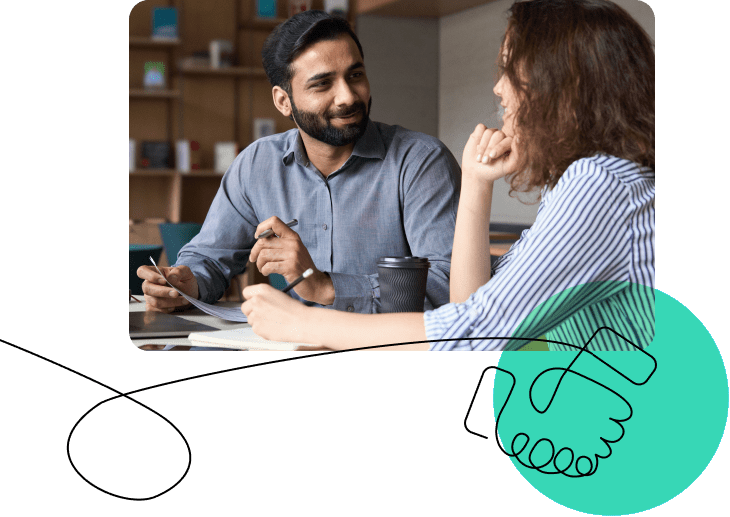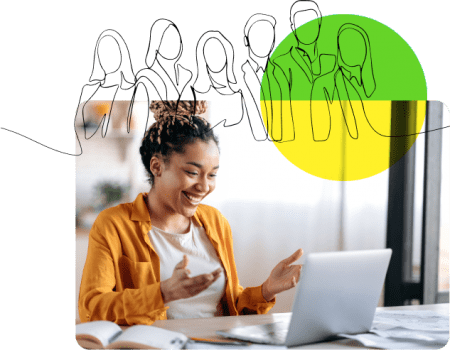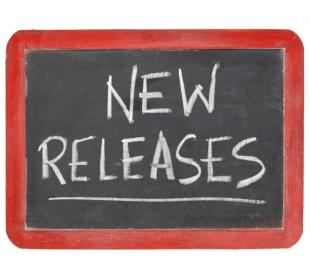OpenSesame sellers have likely noticed the recent overhaul in their dashboard. You’ve got some great new features including better visual analytics and more detailed reporting. Want to see what’s new or need a little guidance? We’ve got you covered!
Add Courses
New sellers, this is what you’ll see before you add any courses on the OpenSesame marketplace. Click “Add Course” to get started and upload your first course!

Sales Overview
This tab (which is your default view at the top of your dashboard) shows you graphs of both your page views and previews and your payouts by month. You can quickly and easily check your overall stats and keep track of how your content is doing overall.


Selling Courses
On this tab, you’ll see a list of all of your courses currently being sold on Opensesame (“Available for Sale”) and those pending (“Ready for Submission”). Grow your catalogue by clicking “Add Courses” or search for existing courses using “Filter by Title.”

Administer
Click this button for more detailed information about a specific course. You’ll see how many site licences and seats have been sold, along with total sales. From here, you can also view your course, update your course, see browser completions, and delete your course.
Sales Report
This tab shows your sales information by month: the month of sales, the month for payment, and the amount of the payment.

We’d love to hear your experiences using the new seller dashboard. What do you like? What do you want to see improved for the future?