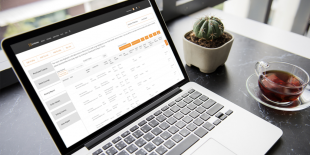Did you find an OpenSesame course and purchase it online for yourself? If you purchased a course online with OpenSesame, you can start viewing your course immediately afterwards. You can also return to the website to watch the course at a later date or pause halfway through to resume later. Let’s walk through how easy it is to access your course again after you have purchased it. First, make sure you are logged into your OpenSesame account. After logging in, you will see “Hello ‘Your Name’” in the top right hand corner of the window (see below). ... [more]
You may have noticed some changes to your OpenSesame Activity Report. We’ve made enhancements to optimize the speed of pulling these often lengthy reports, especially those containing multiple years worth of data. To access the new and improved report, log in to your OpenSesame Dashboard. Click on “My Courses” will take you to your dashboard. On the left hand side of the page you will see your Activity Report tab. ... [more]
Do you need to know: How to add a credit card to your OpenSesame account? How to add a new or edit an existing card to your account? At OpenSesame, we want to make your buying experience as seamless as possible. By adding your credit card information to your OpenSesame account, purchasing courses will be a breeze. Storing your credit card in your OpenSesame profile is a safe and no-hassle way to purchase courses directly from your account in a few easy clicks. ... [more]