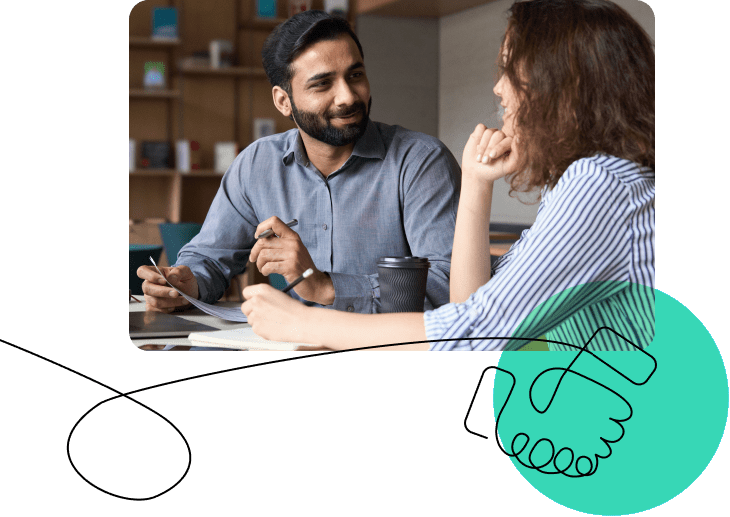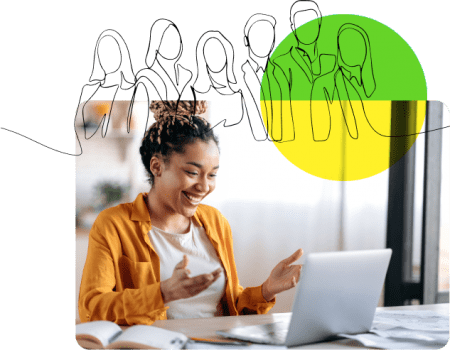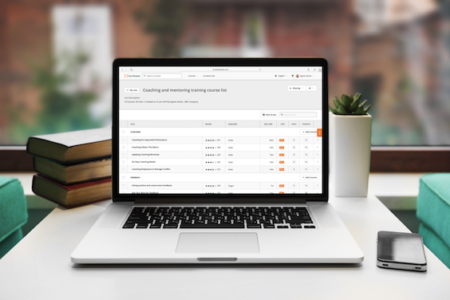Find exactly the courses you need, when you need them.
Designed specifically for L&D professionals and released in 2018, OpenSesame Smart Lists and Smart Groups save you valuable time in your day by providing you with instant course recommendations tailored specifically to your organization.
With Smart Lists, you can create lists of courses on one or multiple training topics using a powerful algorithm including your prior course selections, course completions, and learner ratings, combined with an intuitive list builder to recommend courses that fit your training needs and your learners’ preferences.
Read on for a helpful recap of how Smart Lists and Smart Groups work and learn about recent enhancements that help you further streamline your curation process.
Getting started with OpenSesame Smart Lists
The powerful algorithm powering Smart Lists and Smart Groups has been enhanced and refined to provide you with relevant and accurate results no matter how you search. Whether you use one word like “leadership” or multiple words like “project management,” you’ll receive the right courses for your training needs.
To get started, log into your OpenSesame account and select My Lists from your account menu in the top right corner. If you’ve previously used OpenSesame Lists, you’ll see your existing Lists. To quickly find new course recommendations, simply click New Smart List.

Next, provide your preferences for training topics, language, seat time, and if you prefer courses in the OpenSesame Plus subscription.

You can create your course list from here by clicking Create your list, or choose advanced options to select specific publishers, course features, and if you prefer new courses.

Your course recommendations will be presented in a new List with each training topic organized in a separate group with the top five courses each. For easy organization and tracking, the List title defaults to the date it was created, which you can edit, along with the description.

As with other Lists you’ve created yourself, you can share them with your stakeholders to collaborate, give and receive feedback, preview course demos, and add all or selected courses to your LMS.
Getting started with OpenSesame Smart Groups
Use OpenSesame Smart Groups to add courses to Smart Lists or lists you create yourself. To search for and add additional courses to an existing List, simply click the Add Courses button located next to the course group.

The Smart Groups panel has now been enhanced to help you easily browse for and add additional course recommendations to the selected group. The courses displayed are based upon the keyword (group name) and the recommendation algorithm tailored to your organization’s preferences.
You can change the keyword (topic) or set a variety of filters to further refine your results, including seat time, languages (now including subtitles), course features, publishers, courses available in the OpenSesame Plus subscription, and more. Simply click Show/Hide filters near the top of the Smart Group panel to use the new search filters to refine your results.

See a course you like? We’ve made it easier to add one, multiple, or all displayed courses to your List using the new Select courses feature within Smart Groups. To add one course at a time, hover over the preferred course and click the Add to List button.

To add multiple or all courses to your List, click Select courses at the top of the Smart Lists panel. To select and add multiple courses, hover over the preferred courses, click the check mark on each course, then click the Add to Group button at the top of the Smart Groups panel. Similarly, to add all displayed courses to your List, click Select all at the top of the panel, then click Add to Group.

Once you’ve created and refined your course list, you can easily add it to your LMS and deploy it to your learners by clicking the actions (gear) icon, then selecting Send to LMS.

For more information on how OpenSesame can help you find the right elearning courses for your training program, contact your Customer Success Manager, our Customer Support team, or call (503) 808-1268.
And don’t forget to check out the OpenSesame Community to get answers to your questions, find tips and tricks for your training program, and network with other OpenSesame customers.